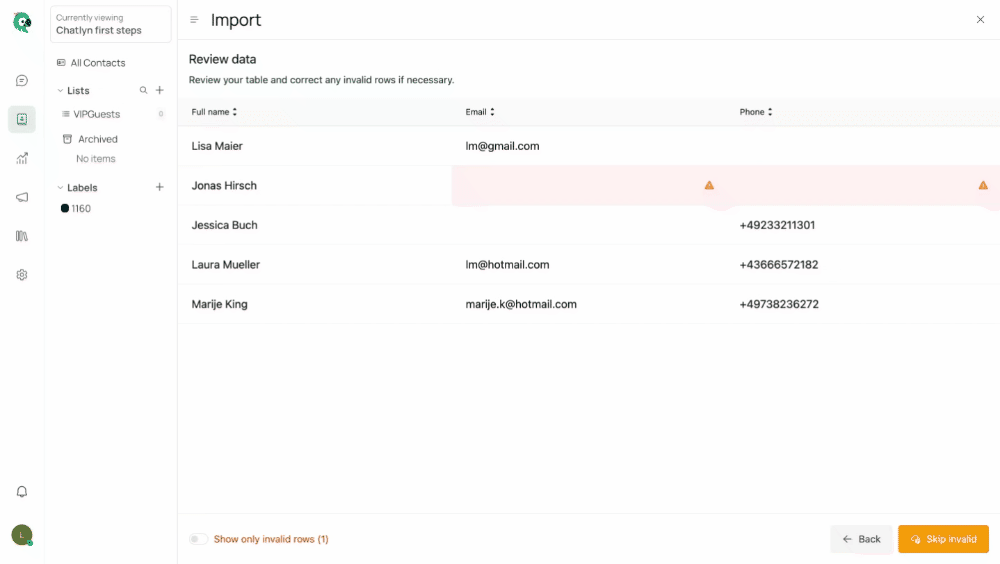Requirements
You will need a csv-file or an xlsx-file which needs to have at least the name and either the email address or phone number of the contact (you can also have both).
The structure is as follows:
| name | phone_number | |
|---|---|---|
| Firstname | +4982187387218 | |
| Firstname Lastname | +342143252233 |
Keep in mind that the phone number has to contain the country code for phone numbers with a + sign and is not allowed to have any spaces in between. (international standard: E.164 format - in the E. 164 notation all spaces, dashes ['-'] and parentheses [ '(' and ')'] are removed, besides the leading '+' all characters should be numeric.) You can use our Advanced Number Parsing feature to remove spaces and special characters, however please note that depending on your format this may lead to invalid data.
Optional
If you want to add custom attributes to your import, you'll have to create these first. Pleaser refer to the following article: Creating Custom Attributes
Steps
In chatlyn, click on the Contacts Icon in the left-side menu, then select Import at the top right.
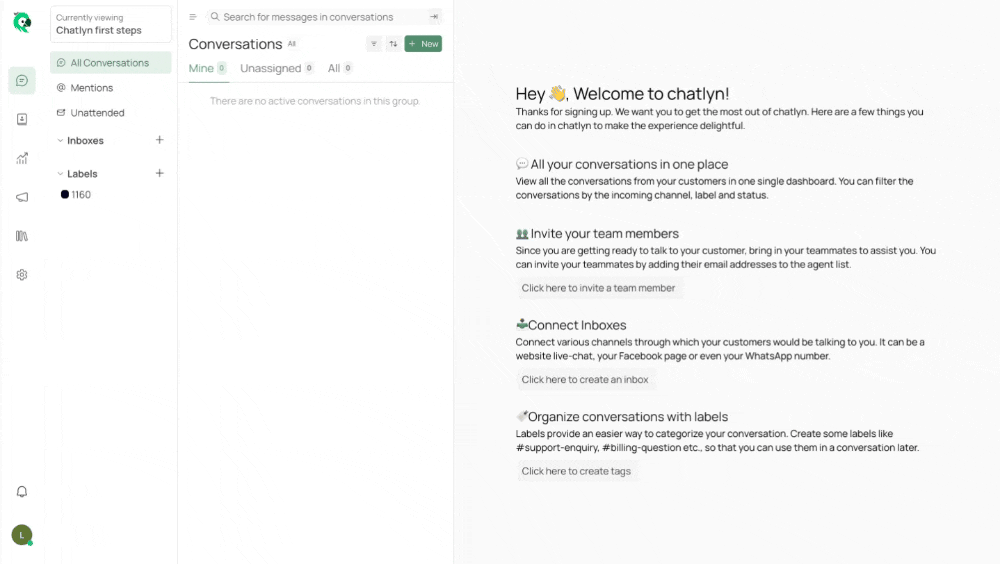
Unsure about formatting? Download an example file in chatlyn.
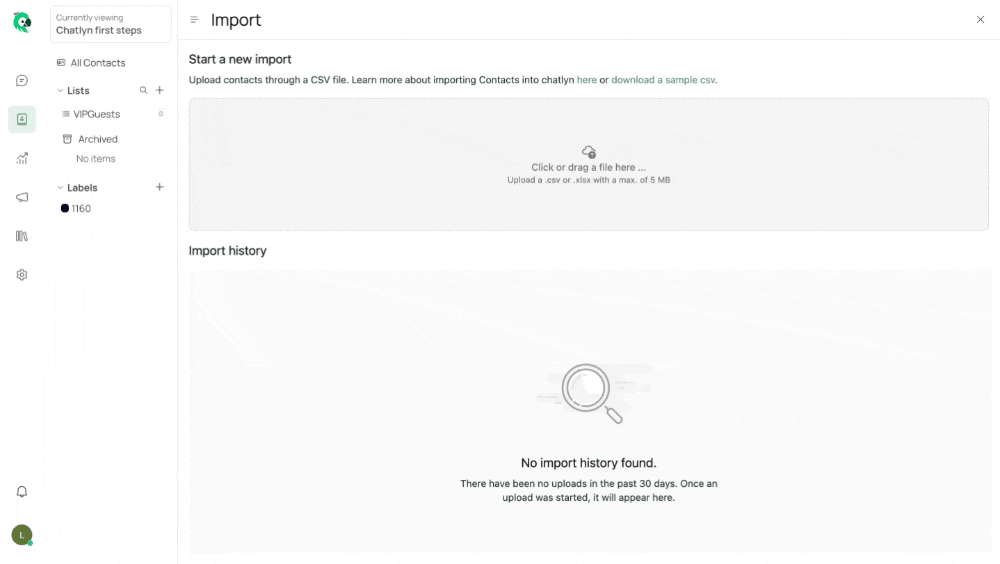
Drag and drop your .csv or .xlsx file, or click the upload area to select your file.
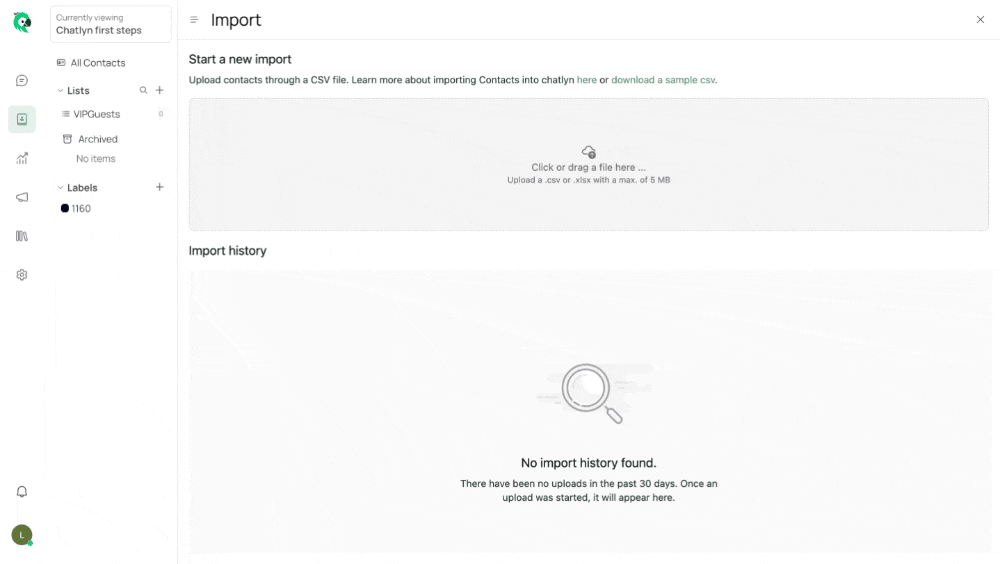
Choose whether the first row in your file represents headers.
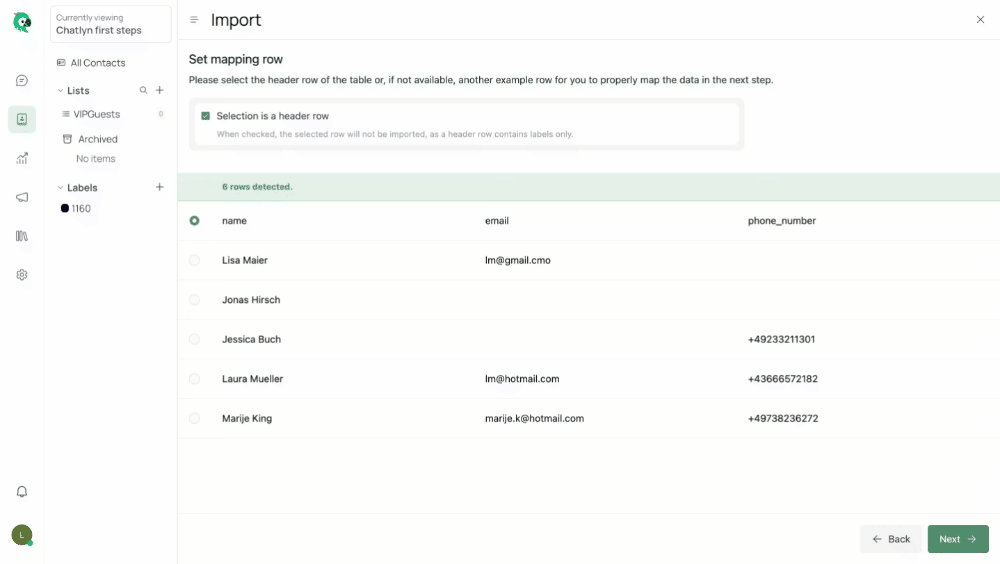
Decide whether to enable "Advanced Phone Number Parsing" to clean up non-E.164 compliant numbers by removing special characters.
Note: This could affect data accuracy. Ensure phone numbers include the country code.
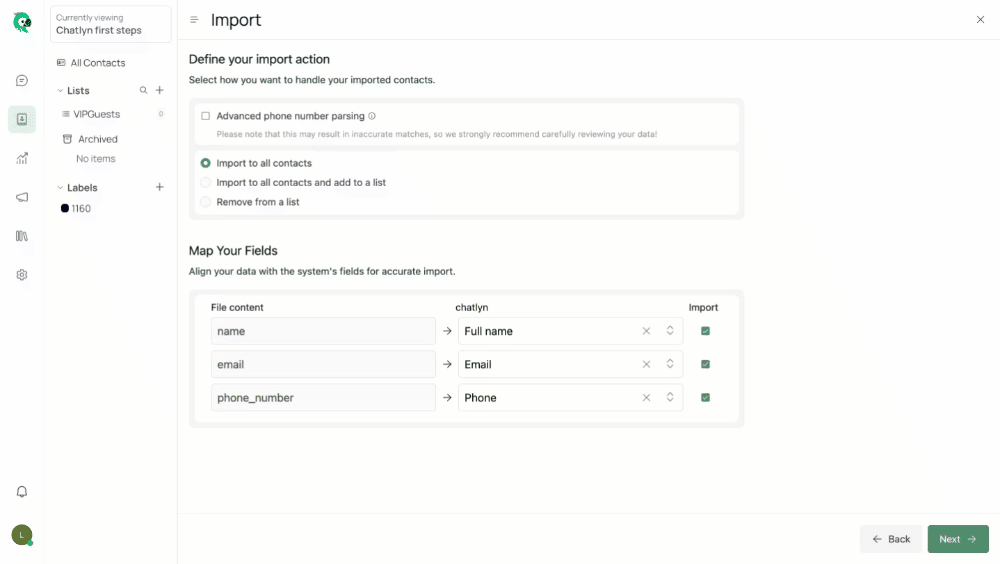
Select whether to add contacts to your general contact data base or also to an existing list.
Note: Lists must be created before uploading contacts.
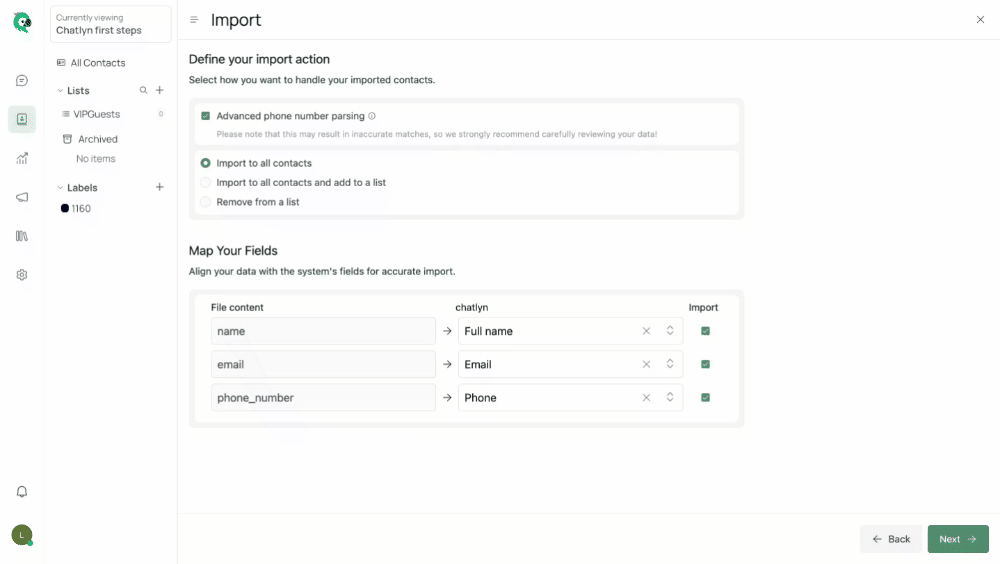
Ensure fields in chatlyn are correctly mapped to those in your file, especially if you've created custom attributes.
Please note that custom attributes need to be created before the contact upload.
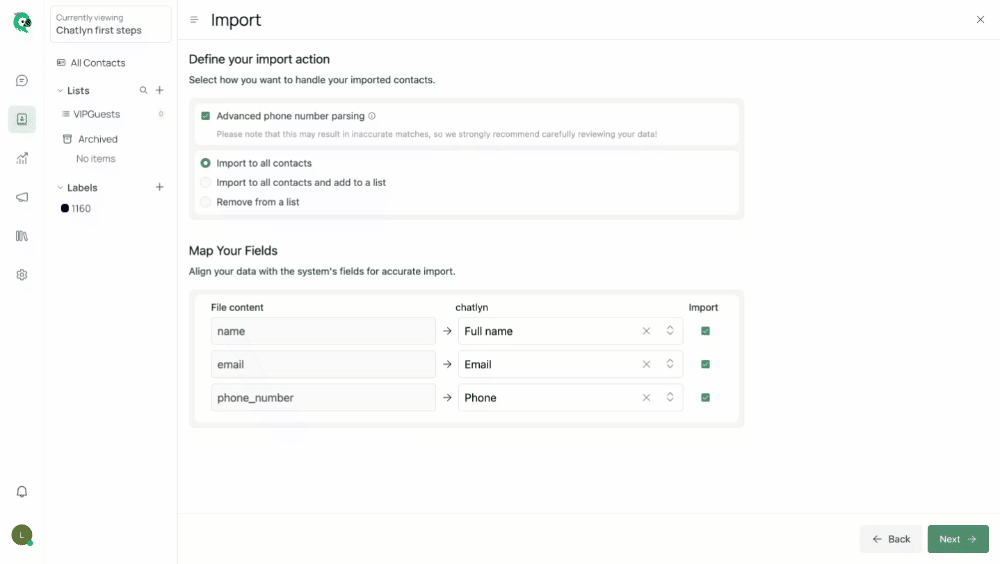
Click Next to review the data. Use the toggle to view only invalid lines to easily identify issues.
You can skip invalid entries by clicking "Skip Invalid."
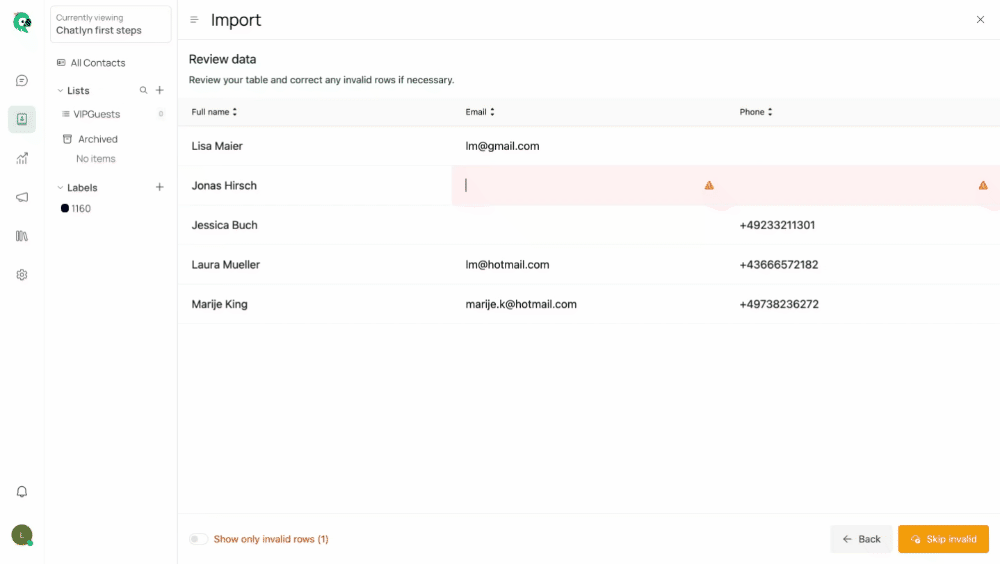
You can also edit invalid lines directly in chatlyn and click on Confirm and Import. Your contacts will now appear in chatlyn.