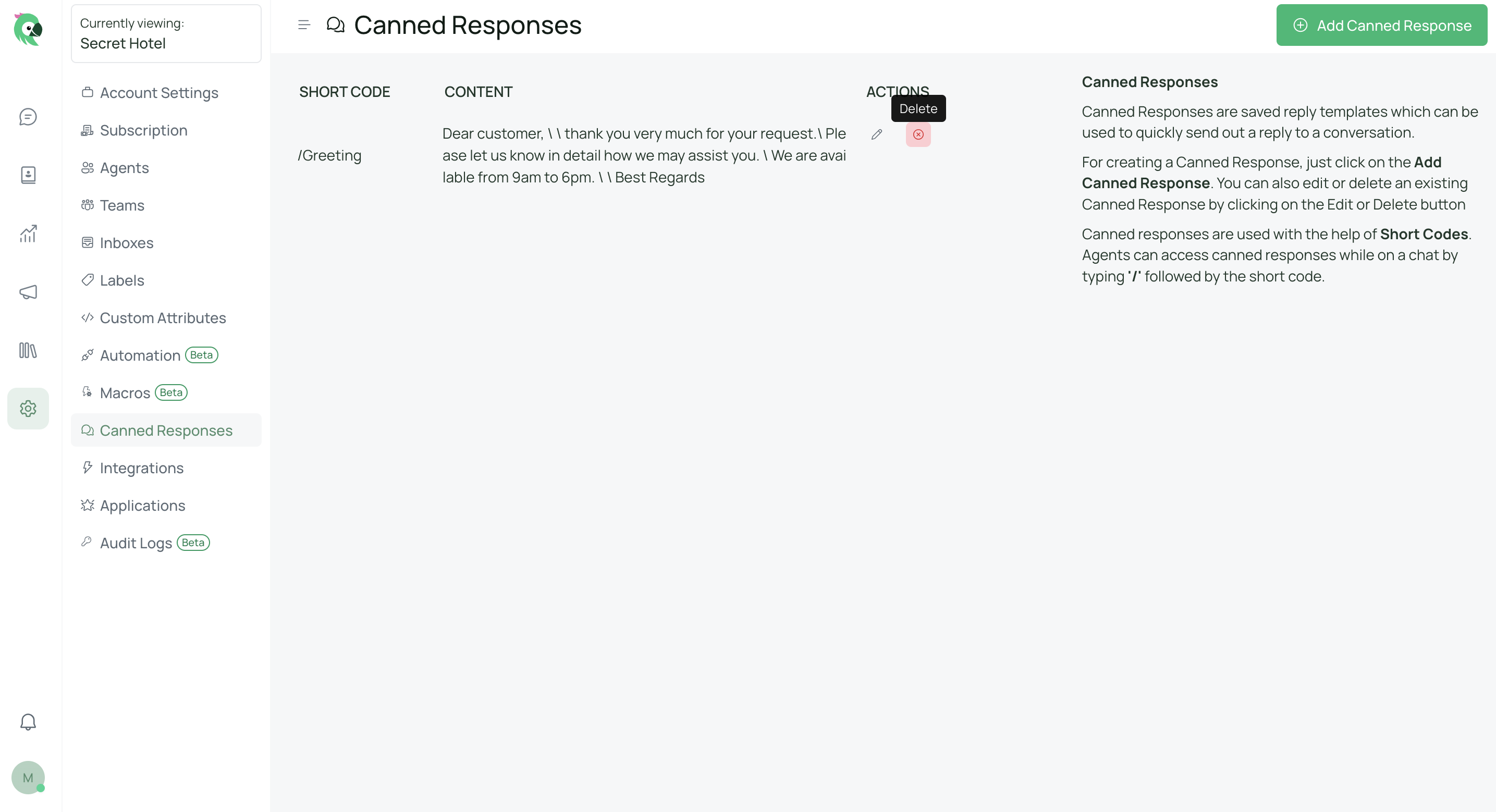Learn how to set up predefined and quickly selectable responses for your team.
Steps
To use a canned response in a conversation:
- Type / followed by the short code in the text editor.
- Press Enter to update the editor with the canned response.
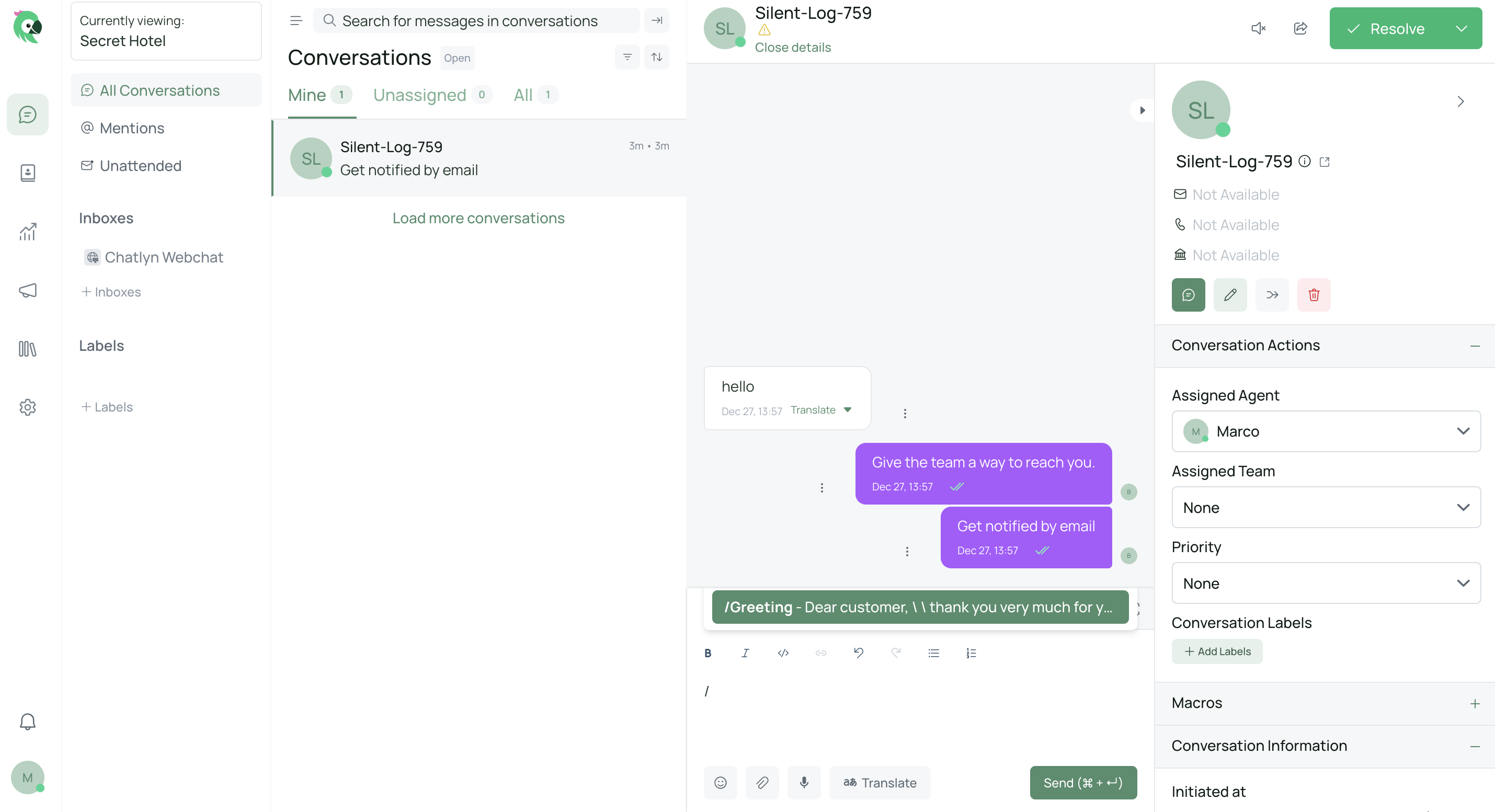
To add a new canned response:
- Go to Settings -> Canned Responses.
- Click on the “Add Canned Response” button.
- Enter a unique short code (minimum length of 2 characters) and the message you want to send.
- Click “Submit”.
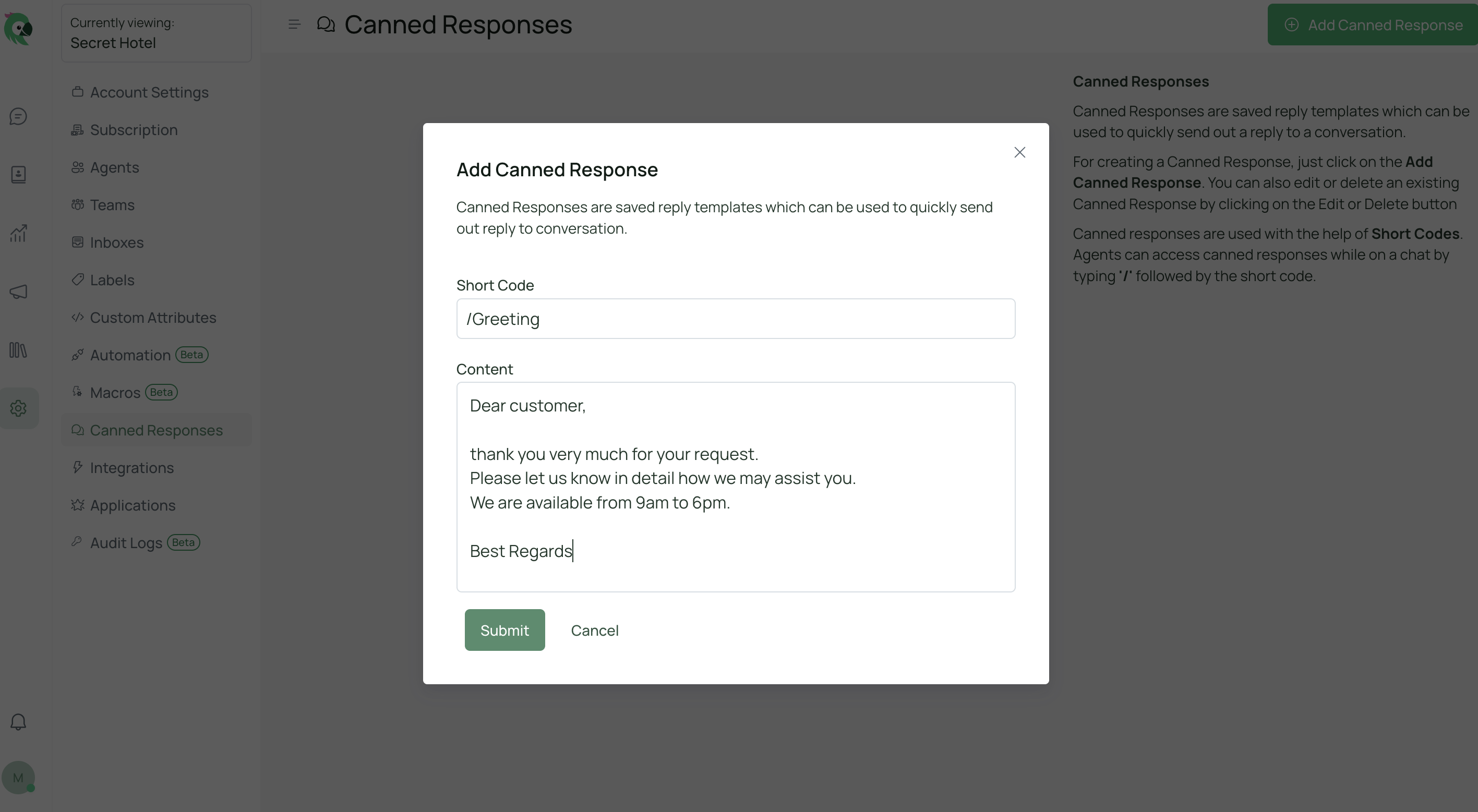
To modify a canned response:
- Go to Settings -> Canned Responses.
- Click on the edit button next to the canned response you want to modify.
- Update the short code or message.
- Click “Submit” to save changes or “Cancel” to discard them.
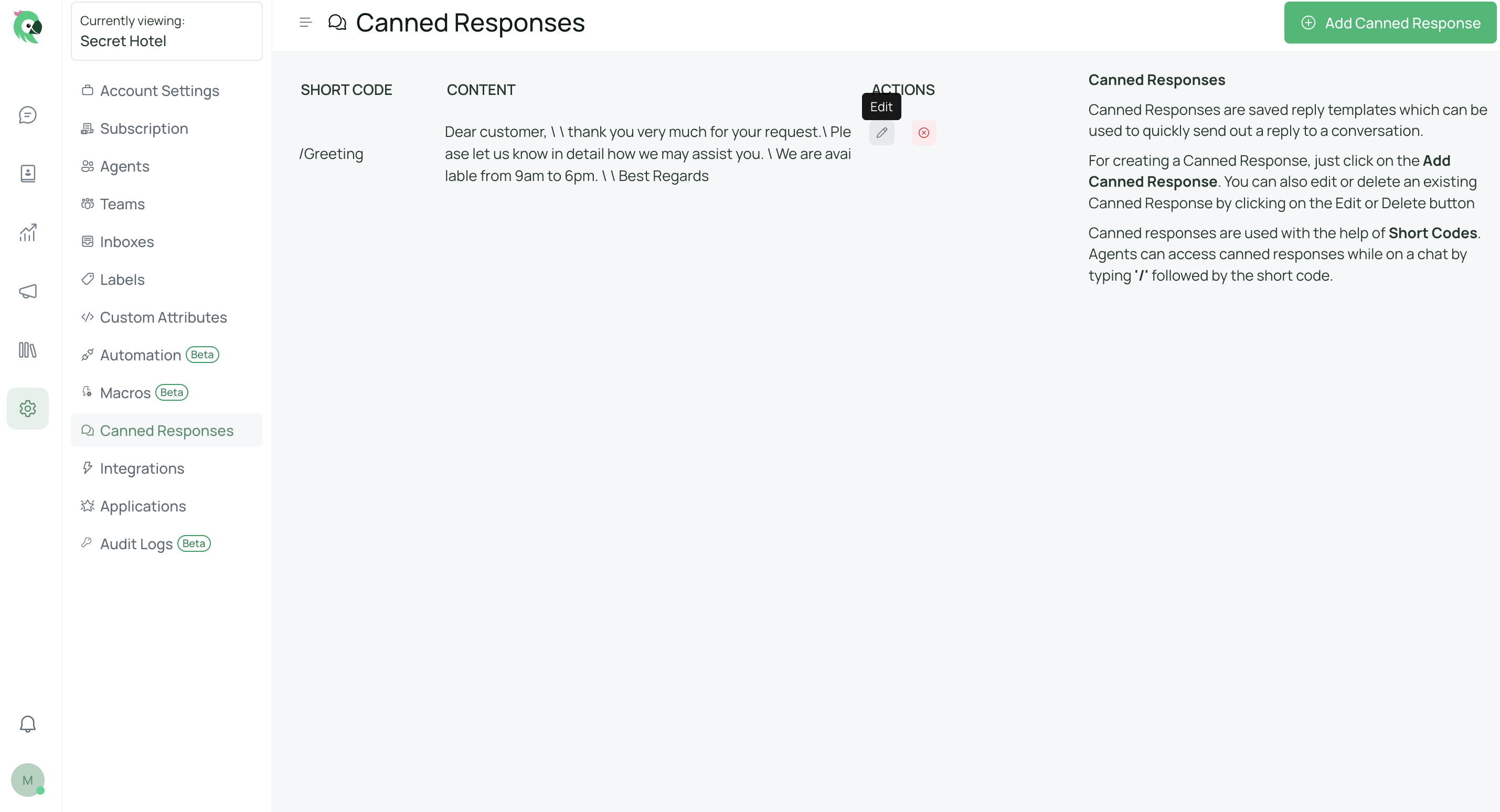
To delete a canned response:
- Go to Settings -> Canned Responses.
- Click on the delete button next to the canned response you want to delete.
- Click “Yes, delete” to confirm the deletion.