Steps
Access the “Settings” page by clicking on the settings icon in the left sidebar of your dashboard.
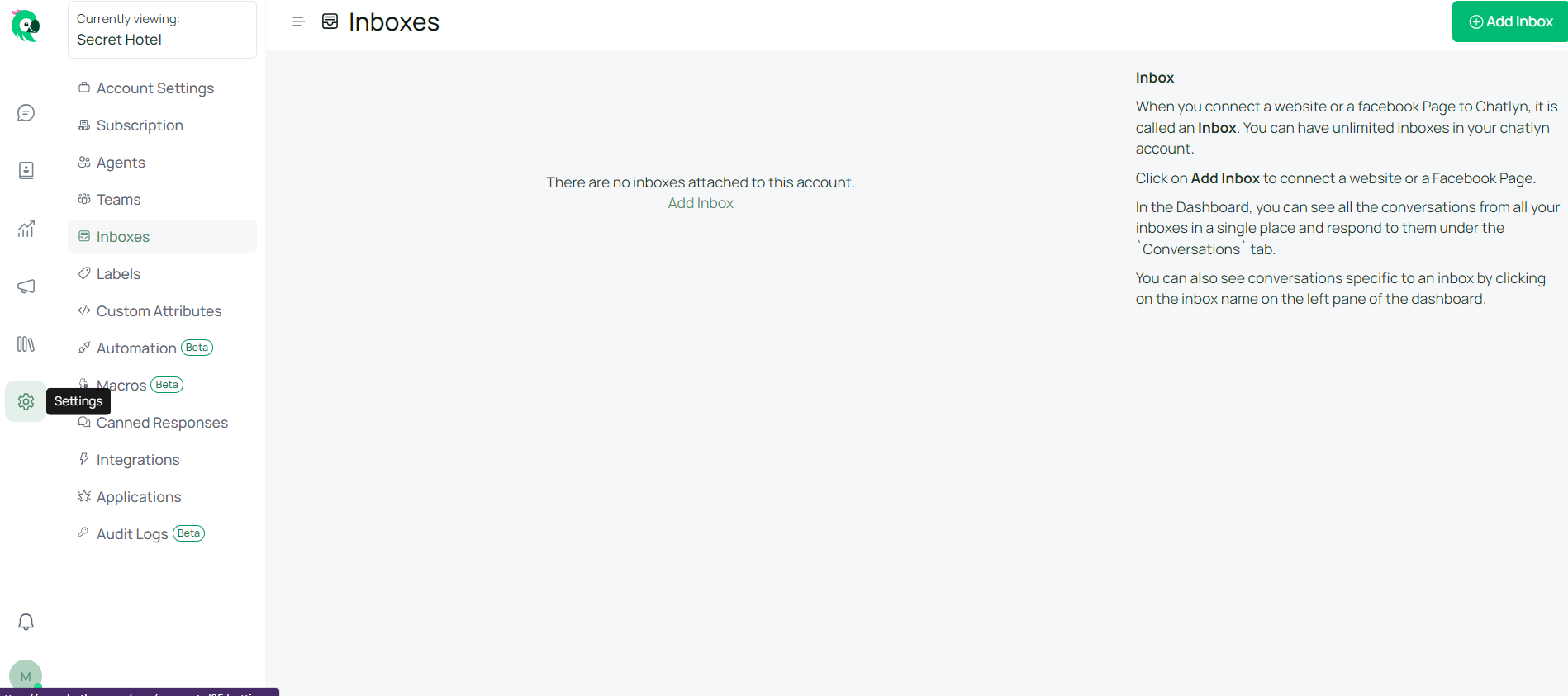
From the left side panel, select “Inboxes” and then click on the “Add Inbox” button.
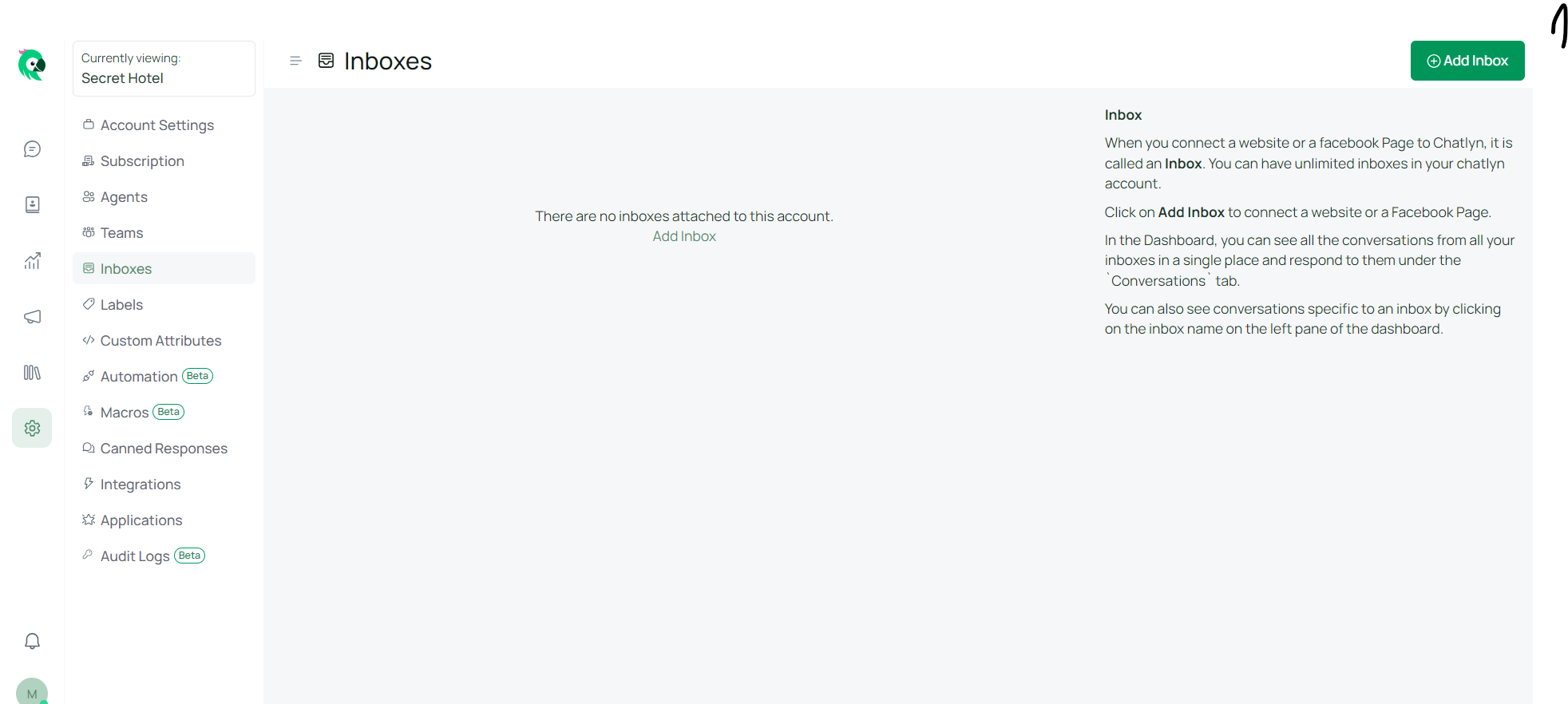
Choose the Telegram icon from the list of channels.
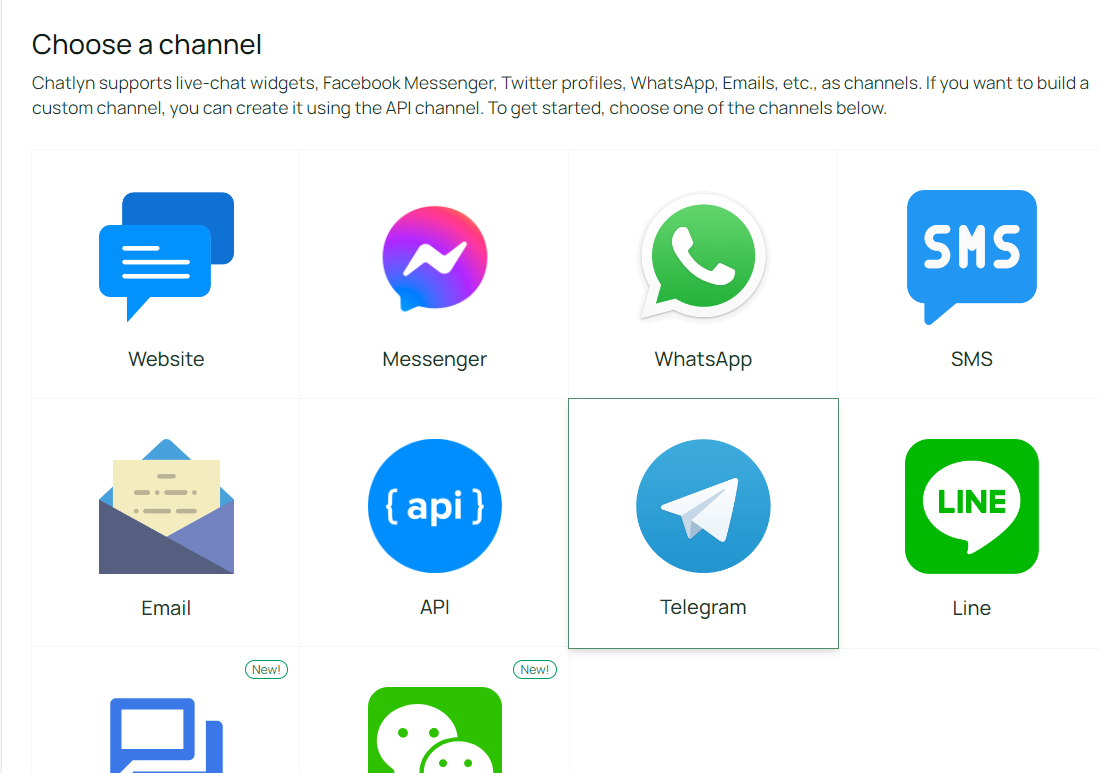
Create a new Telegram bot using Telegram BotFather.
search in your telegram contacts for "Botfather". Follow the procedure after writing "/start" to Botfather.
Enter the API token of your Telegram bot and click on “Create Telegram Channel”.
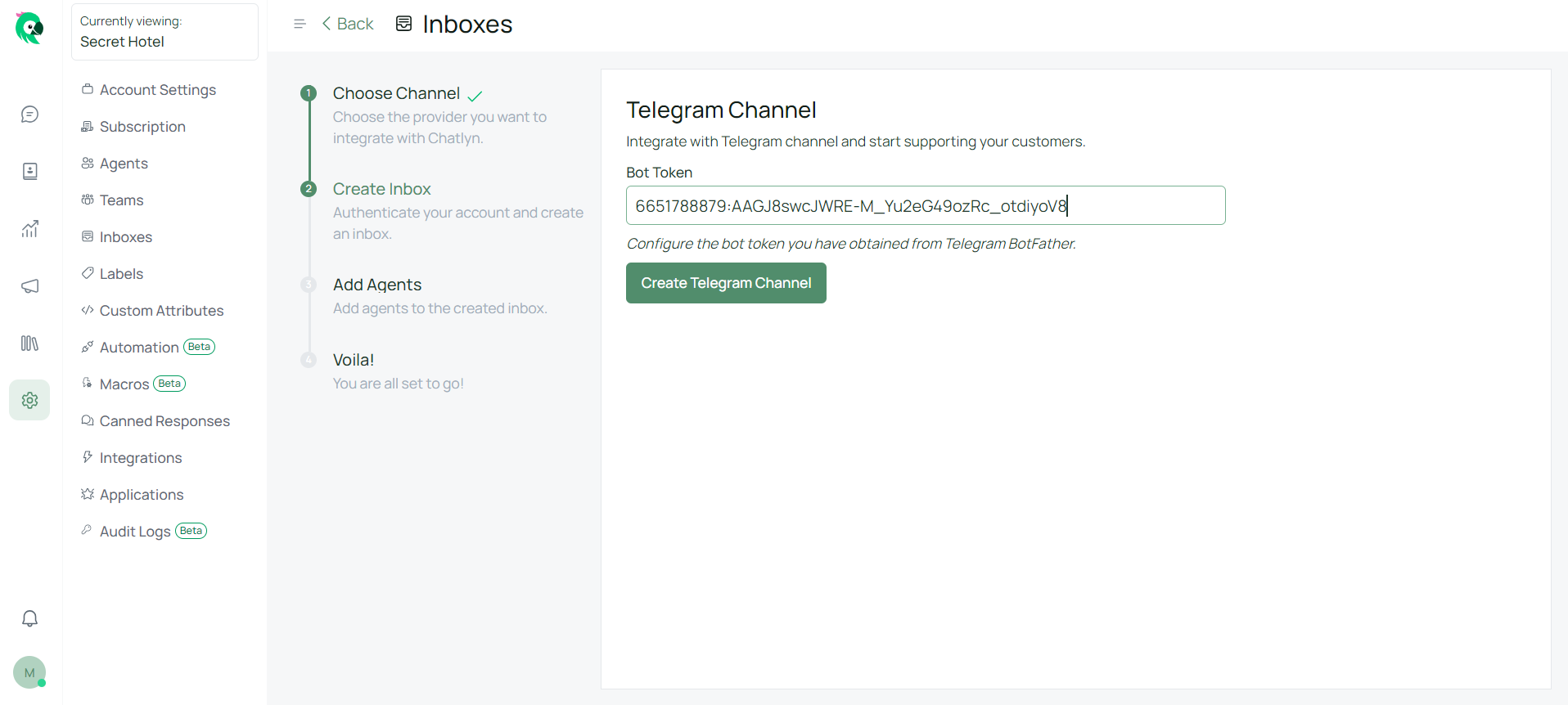
Add agents to your Telegram inbox.
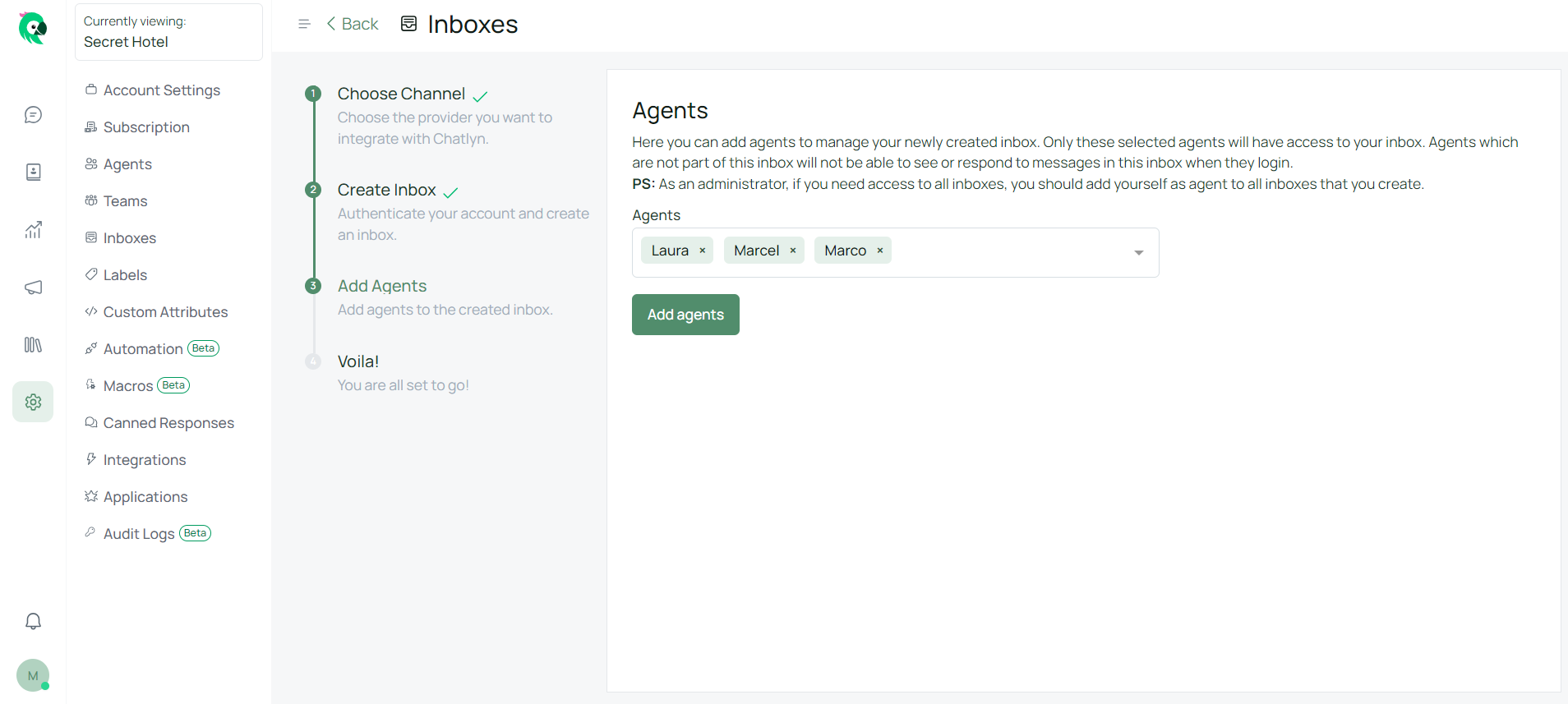
Congratulations! You have successfully created a Telegram inbox.
Verify that the inbox name matches the bot username created using BotFather by going to the Inbox settings page.
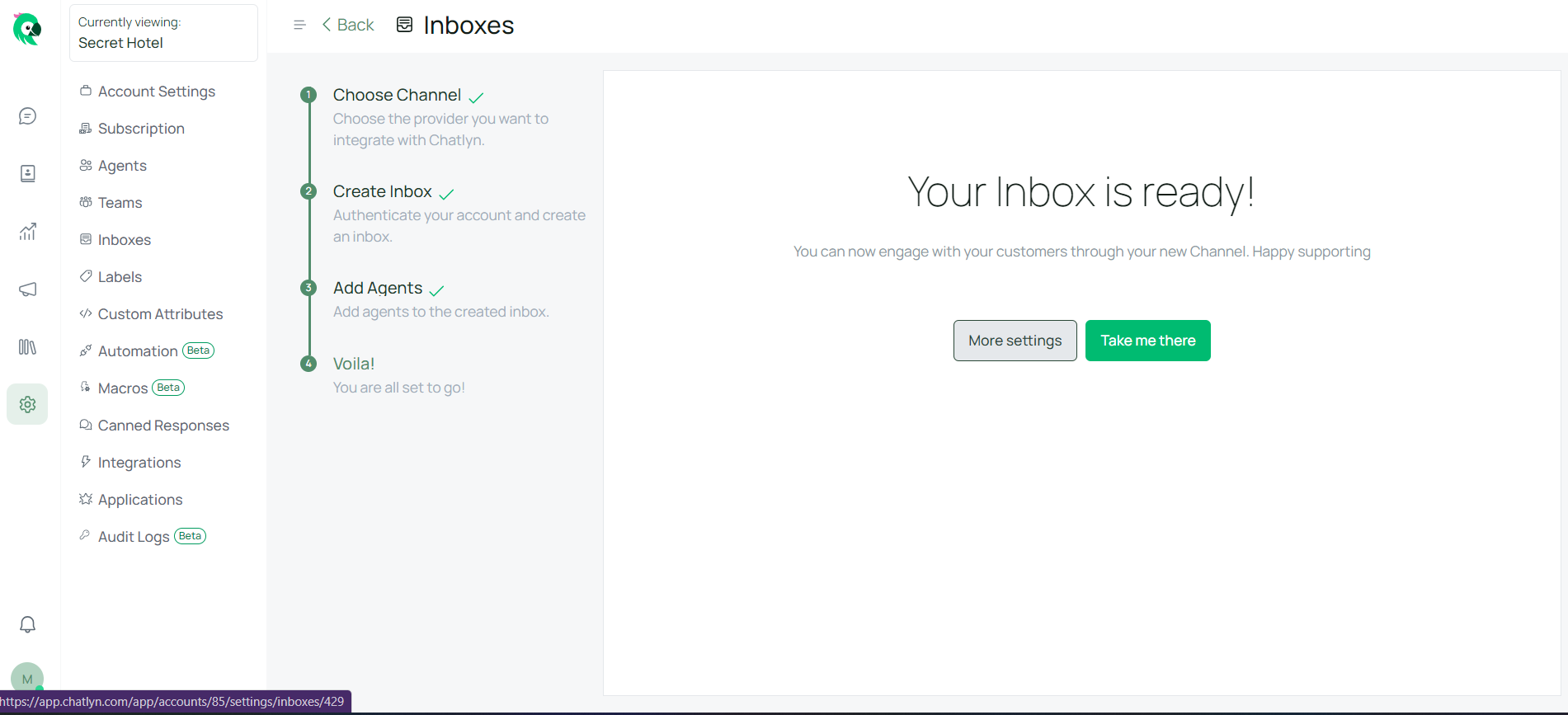
Send a message to your Telegram bot
Check the Telegram inbox for the new message.