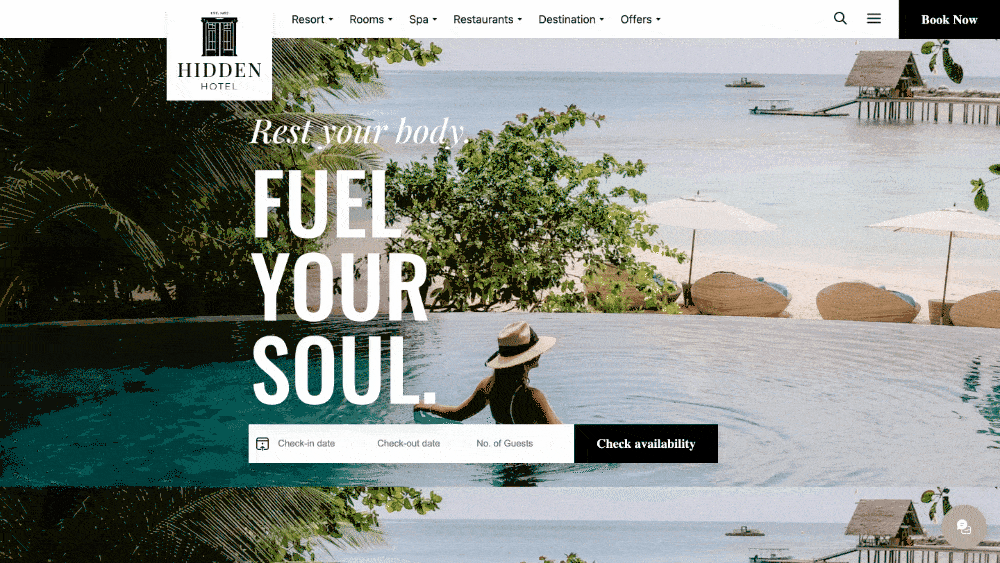Requirements
Please note that to create an ongoing campaign you will have to create your webchat inbox by connecting your website first.
Steps
Click on the campaign icon in your menu bar.
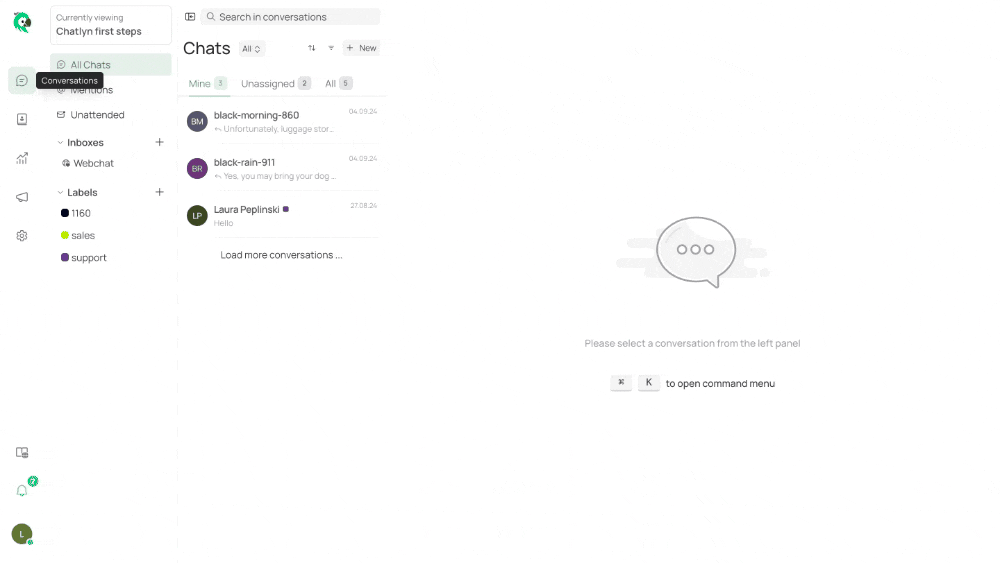
Click on "Create an ongoing campaign" in the top right corner.
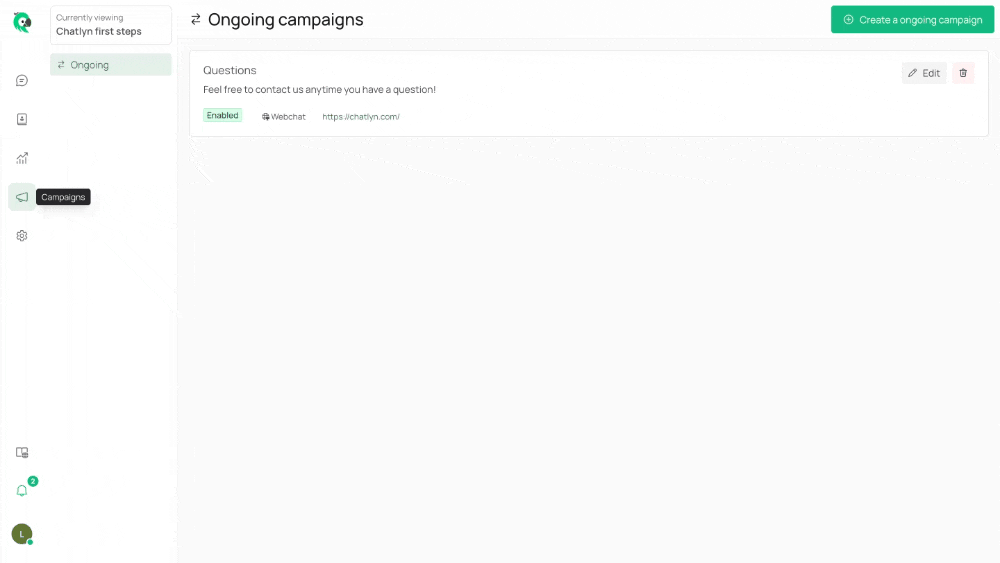
Fill out the fields of the pop up window:
The title is just for your internal information to keep track of the campaigns.
The message is the text of your campaign.
The inbox is the one that is connected to your website.
Under sent by you can choose whether you want the message to be displayed as sent by a specific agent to personalise it, or by a bot.
The URL is your website's URL. In order to get a better understanding about how to make the campaign appear on certain sub-domains please refer to the "Ongoing Campaigns-Wildcards" article
The time on page is an indication of how long a customer should be on the page until the campaign pops up.
You can easily enable and disable cmapaigns by ticking and unticking the box.
You can also choose to only display a campaign during business hours.
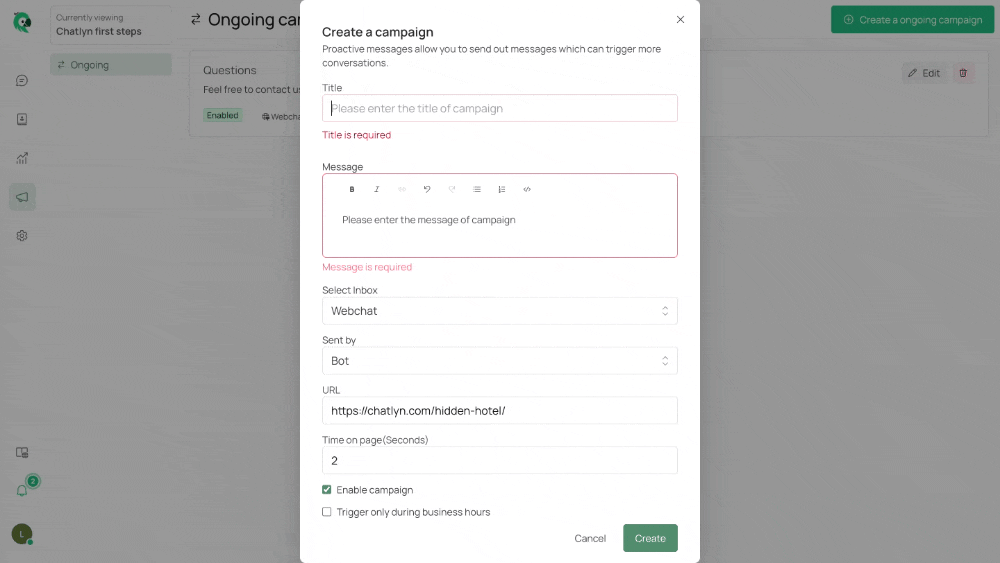
Click on create. If your webchat is implemented on your website, the campaign will be live instantly.