Steps
Create a new entry point in Chatlyn by going to the Automation Studio.
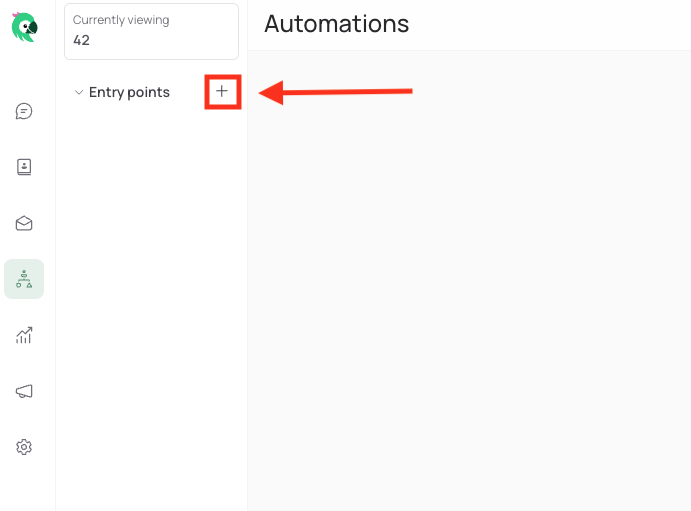
Choose a name and select "API connected". Paste the JSON in the "More Info" section below into the text area:
{
"channel": "MB",
"language": "de",
"url_parameter_wa_button": "booking-111111-11111XYZ.info",
"url_parameter_wa_button_guest_registration": "DH8OZDBDDCDH8OZDBDDC.mb",
"booking_phone": "+43660111111",
"booking_email": "",
"booking_guest_name": "Max Mustermann",
"booking_customer_name": "Max Mustermann",
"booking_company_name": "Testfirma",
"booking_people": 2,
"booking_arrival": "19.03.2024",
"booking_departure": "20.03.2024",
"booking_arrival_iso": "2024-03-19",
"booking_departure_iso": "2024-03-20",
"booking_address": "Teststrasse 12",
"booking_zipcode": "12345",
"booking_city": "Wien",
"booking_countrycode": "AT",
"booking_id": "1133513",
"booking_nr": "VfBrmqfd40caf36cb210b27078c8bbd3103fe9NexqpBwk2JNs",
"booking_id_extern": "",
"booking_pincode": "58247RYAV",
"booking_keycode": "475469",
"booking_categoryname": "Deluxe",
"booking_categoryname_english": "Deluxe",
"link_infopage": "https://www.my-bookings.cc/guest/booking-111111-1111XYZ.info",
"link_infopage_short": "https://agcd.at/DH8OZDBDDCDH8OZDBDDC-v2",
"link_guestregistration": "https://www.my-bookings.cc/guest-registration/DH8OZDBDDCDH8OZDBDDC.mb",
"link_guestregistration_short": "https://agcd.at/DH8OZDBDDCDH8OZDBDDC-v2",
"booking_outstanding_balance": "200",
"booking_total_amount": "200",
"booking_local_tax": "0",
"booking_advance_payment": "0",
"room_name": "Booking.com Single Room",
"room_street": "asdf",
"room_street_nr": "2",
"room_zip": "323",
"room_city": "afads",
"room_name_intern": "LAX61/Z1",
"room_block": "",
"room_floor": "",
"room_door_nr": "",
"room_studio_nr": "23",
"room_address_maindoor": "asdf 2, 323 afads",
"link_add_to_google_calendar": "https://calendar.google.com/calendar/render?action=TEMPLATE&text=Deluxe&dates=20240319T140000Z/20240320T100000Z&ctz=Europe/Vienna",
"room_info1": "rqwer",
"room_info2": "qerq",
"room_info3": "",
"room_info4": "",
"room_info5": "",
"room_info6": "",
"room_info7": "",
"room_info8": "",
"room_info9": "",
"room_info10": ""
}
Click "Next" and select all the fields you want to use.
We suggest:
- language
- url_parameter_wa_button
- url_parameter_wa_button_guest_registration
- booking_phone
- booking_email
- booking_customer_name
- booking_arrival
- booking_departure
Depending on your goal, you may want to select additional fields.
Select the following Attribute types + Attribute:
We suggest:
| API Field | Attribute Type | Attribute | Dateformat |
|---|---|---|---|
| url_parameter_wa_button_g... | Automation | url_guest_registration | |
| url_parameter_wa_button | Automation | url_guest_form | |
| language | Contact | Preferred Language | |
| booking_email | - | ||
| booking_phone | Phone | - | |
| booking_guest_name | Contact | Full name | |
| booking_arrival | Automation | arrival | DD.MM.YYYY |
| booking_departure | Automation | departure | DD.MM.YYYY |
Click on "Create entry point" and copy the Entry point URL.
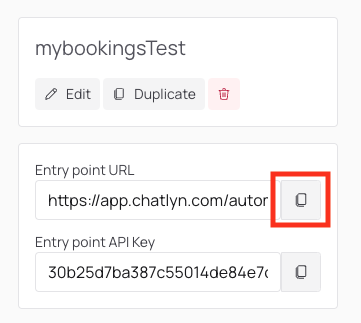
Open my-bookings.cc in your browser and go to PMS -> Nachrichtenautomatik (Email/SMS) -> Regeln. Then, edit the rule where you want to send a WhatsApp template.

Tick the checkbox "WhatsApp (Chatlyn)" and save the rule.
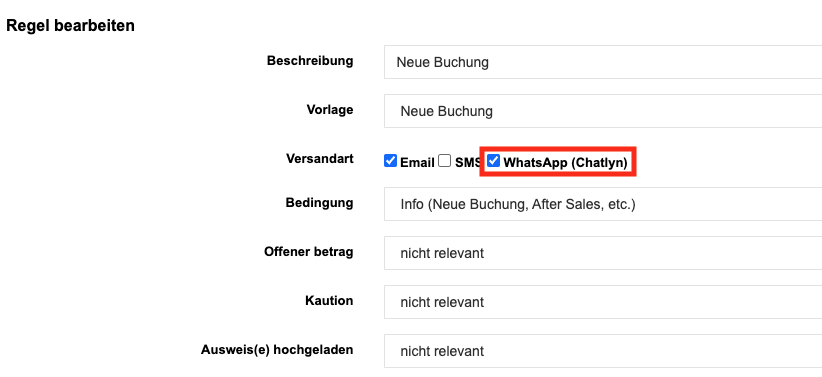
Next, we will need to add the entry point url from chatlyn to the template in my-bookings.
To do this, go to PMS -> Nachrichtenautomatik (Email/SMS) -> Vorlagen and edit the template used in the rule from the previous step.
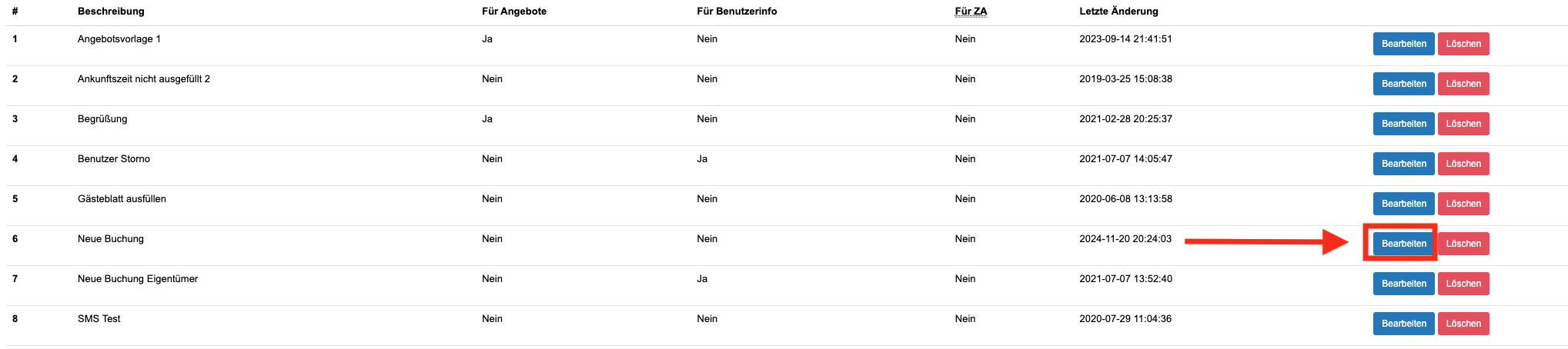
There, you will find the section "WhatsApp Url chatlyn." Paste the URL you find in your entry point in chatlyn (see Step 5) and save the template.
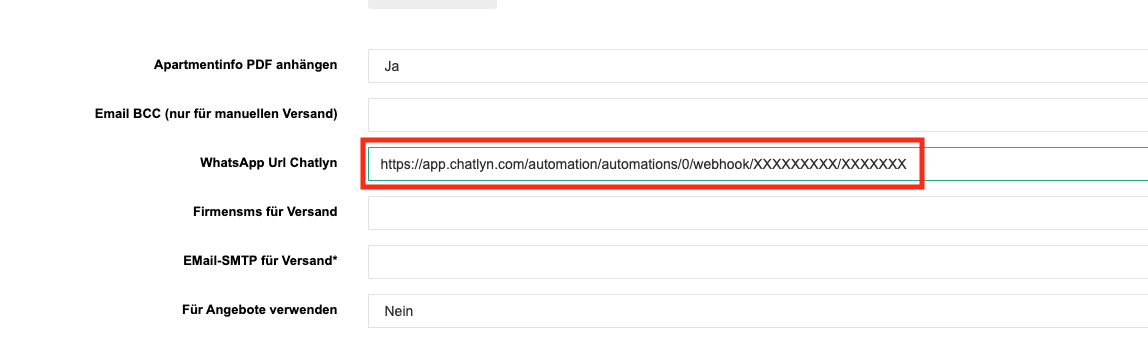
Now, go back to the entry point in chatlyn and click on "Add New Automation." Give it a name, and you can start building your journey (e.g., adding a booking confirmation WhatsApp template).
Once you activate the automation, it will execute the defined journey whenever the specified rule in My-Bookings applies.